

How to Install IPTV on Apple TV
If you’re looking to enjoy IPTV on your Apple TV, you’re in the right place. This guide will walk you through the process of installing IPTV on your Apple TV, ensuring you can access a wide range of live TV channels, on-demand content, and more. Follow these steps to get started.
What is IPTV?
IPTV, or Internet Protocol Television, is a method of delivering television content over the internet. Unlike traditional cable or satellite TV, IPTV uses your internet connection to stream live TV channels, movies, and shows. This allows for a more flexible and personalized viewing experience.
Why Use IPTV on Apple TV?
Apple TV is known for its sleek design and user-friendly interface. By installing IPTV on your Apple TV, you can combine the best of both worlds: the high-quality streaming capabilities of Apple TV and the vast content library of IPTV services. Here are some benefits:
High-Quality Streaming: Apple TV supports 4K streaming, ensuring you get the best picture quality.
User-Friendly Interface: Apple TV’s intuitive interface makes it easy to navigate through your IPTV content.
Wide Range of Apps: Apple TV supports various IPTV apps, giving you multiple options to choose from.
Prerequisites
Before you start, make sure you have the following:
An Apple TV device (preferably the latest model for the best performance).
A stable internet connection.
An active IPTV subscription.
An IPTV app compatible with Apple TV.
Step-by-Step Guide to Install IPTV on Apple TV
1. Choose an IPTV App
There are several IPTV apps available for Apple TV. Some popular options include:
iPlayTV: Known for its user-friendly interface and robust streaming capabilities.
IPTV Smarters Pro: Offers support for M3U playlists and multi-EPG.
GSE Smart IPTV: A versatile app that supports various streaming formats and protocols.
2. Install the IPTV App
Open the App Store: On your Apple TV, navigate to the App Store.
Search for the IPTV App: Use the search function to find the IPTV app of your choice (e.g., iPlayTV, IPTV Smarters Pro, GSE Smart IPTV).
Download and Install: Select the app and click on the “Get” button to download and install it on your Apple TV.
3. Configure the IPTV App
Once the app is installed, you need to configure it with your IPTV subscription details.
Open the IPTV App: Launch the app from your Apple TV home screen.
Enter Your IPTV Subscription Details: You will need to enter your M3U playlist URL or Xtream Codes API provided by your IPTV service provider.
Load the Playlist: After entering the details, the app will load your IPTV channels and content.
4. Customize Your IPTV Experience
Most IPTV apps offer various customization options to enhance your viewing experience.
Create Playlists: Organize your favorite channels and shows into playlists for easy access.
Set Up EPG: Configure the Electronic Program Guide (EPG) to see what’s currently playing and upcoming on your channels.
Adjust Streaming Settings: Optimize the streaming quality based on your internet speed to avoid buffering.
Read Also : How to Install IPTV Smarters Pro on Firestick
Tips for a Better IPTV Experience
1. Use a VPN
Using a VPN can help protect your privacy and bypass geo-restrictions. Some ISPs may throttle IPTV traffic, and a VPN can help prevent this.
2. Regularly Update Your App
Keep your IPTV app updated to the latest version to benefit from new features and bug fixes.
3. Optimize Your Internet Connection
Ensure you have a stable and fast internet connection. If possible, use a wired connection for better stability.
Troubleshooting Common Issues
1. Buffering Issues
Check Your Internet Speed: Ensure you have a high-speed internet connection.
Reduce Streaming Quality: Lower the streaming quality in the app settings.
Use a VPN: If your ISP is throttling your connection, a VPN can help.
2. Channels Not Loading
Check Your Playlist URL: Ensure the M3U playlist URL is correct and active.
Update the App: Make sure your IPTV app is up to date.
Contact Your IPTV Provider: If the issue persists, contact your IPTV service provider for assistance.
Conclusion
Installing IPTV on your Apple TV is a straightforward process that can greatly enhance your viewing experience. By following the steps outlined in this guide, you can enjoy a wide range of live TV channels, movies, and shows right from your Apple TV. Remember to choose a reliable IPTV app, configure it correctly, and optimize your settings for the best performance.
For more tips and updates on IPTV, stay tuned to our blog. Happy streaming! By following these steps, you can easily install and enjoy IPTV on your Apple TV. If you have any questions or need further assistance, feel free to contact us or leave a comment below.
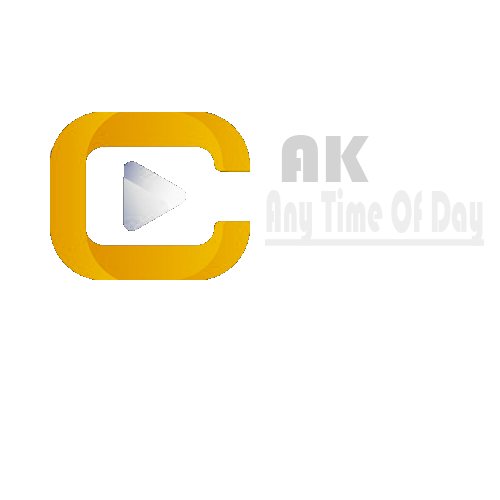

No responses yet