Your basket is currently empty!
In this tutorial, I will show you how to install, set up, and use the TiviMate IPTV Player on Fire TV Stick and Android TV boxes. The instructions for the Fire TV Stick can be used for all Amazon Fire TV devices. That includes FireStick Lite, FireStick 4K, and Fire TV Cube.

The popularity of IPTV services is increasing. They offer a wide range of live TV channels, movies, and TV series at comparatively lower prices than the established media giants.
Many IPTV services have native apps for various devices, such as FireStick, Android TV Box, iPhone, Android phone, NVIDIA Shield, and Fire TV Cube.
However, not every IPTV service provides a dedicated app for content streaming. Some rely on IPTV players to get the job done. Among the IPTV players, the one worth checking out is TiviMate.

Suberboost Your FireStick with My Free Guide
Stay Ahead: Weekly Insights on the Latest in Free Streaming!
No spam, ever. Unsubscribe anytime.
What’s TiviMate IPTV Player?
TiviMate IPTV Player is a versatile application designed for streaming television content over the Internet. It is a powerful tool for accessing IPTV (Internet Protocol Television) services. TiviMate’s user-friendly interface simplifies organizing and viewing your favorite content.
TiviMate supports EPG (Electronic Program Guide) integration, which provides detailed scheduling information for TV programs, enhancing the user experience.
You can also create personalized playlists to organize their channels efficiently. TiviMate is compatible with various IPTV providers and supports the Stalker portal, Xtreme codes, and M3U playlists.
TiviMate IPTV Player is available on multiple platforms, including Android and Fire TV. It is popular for cord-cutters and IPTV enthusiasts seeking a streamlined and feature-rich television streaming solution.
TiviMate IPTV Player Premium
TiviMate IPTV Player Premium, the paid version of the app, unlocks many features.
It offers an ad-free viewing experience, ensuring uninterrupted entertainment. In addition, you get access to advanced features like multiple playlists, channel groups, and EPG support.
By enabling recording and catch-up, this premium version elevates your TV-watching experience and allows you to catch up on your favorite shows, so you won’t miss a thing.
It also supports various video formats, enhancing compatibility. And the best part is its affordability! All of these features are just $9.99 per year or $29.99 for a lifetime subscription.
Features of TiviMate IPTV Player
Here are some outstanding features of the TiviMate IPTV Player:
- Intuitive Interface: The design is user-friendly for easy navigation.
- Multi-screen Support: Premium users can watch multiple channels simultaneously.
- Customizable Settings: Tailored settings to suit your preferences for a personalized experience.
- Support for IPTV sources: Compatible with various IPTV sources, like Stalker portal, Xtream Codes, and M3U.
- Regular Bug Fixes: Smooth experience ensured by continuous improvement with bug fixes.
- Search Functionality: Robust search feature to help you find your favorite content.
- Customer Support: Easy access to customer support when needed.
Is TiviMate Safe & Legal?
TiviMate is a widely used IPTV player known for its functionality and user-friendly interface. Addressing concerns about its safety and legality is crucial.
TiviMate must be safe as it is available on the Google Play Store. However, it is not available on the Amazon Store. You sideload the APK from an external source.
Therefore, before installing the APK, always scan it with an antivirus. The following image shows the scan result of TiviMate APK with Virus Total. It has been given a green signal by all security vendors.
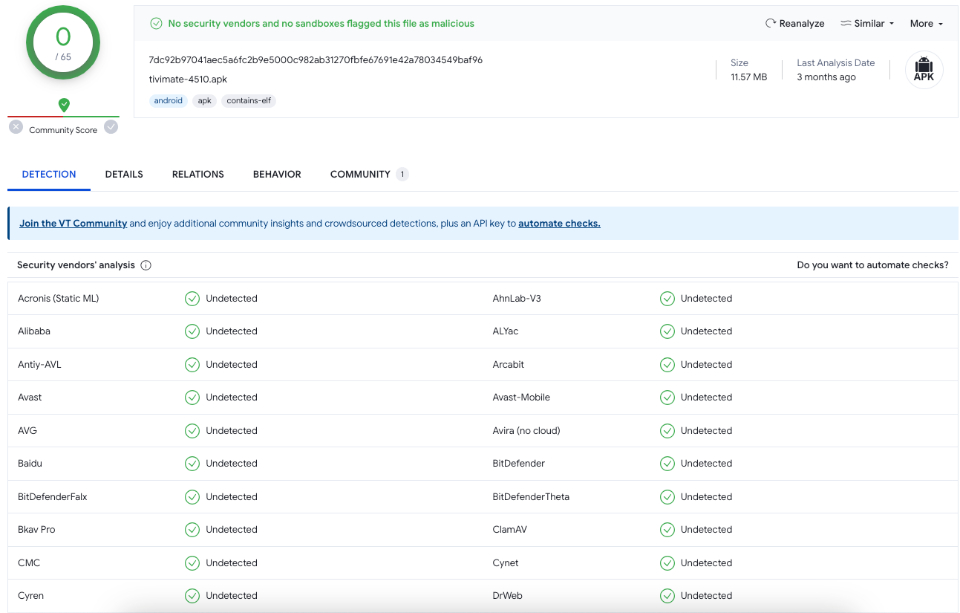
TiviMate is a legal application designed to function as a player for legitimate IPTV services. However, the legality of the content you access through TiviMate depends on the source. If TiviMate is used to access copyrighted content without proper authorization it may infringe copyright laws.
If you have doubts, use a service like ExpressVPN. A VPN can enhance online security and privacy, masking your IP address and encrypting your internet connection. The added layer of protection provided by a VPN can help safeguard your online activities, including when using apps like TiviMate.
How to Install TiviMate on FireStick
Legal Disclaimer: This tutorial is purely educational. FireStickTricks.com doesn’t own, host, operate, resell, or distribute any streaming apps, addons, websites, IPTV or services. The page contains some unverified services, and we are not certain whether they hold legal licenses to distribute the content. FireStickTricks.com does not verify the legality of each app/service in all regions. Do your due diligence if you use any of the unverified apps/services, and stream only content that is available in the public domain. The end-user shall be solely responsible for the media accessed.
TiviMate is officially not available on the Amazon App Store. That’s why the users depend on sideloading for installing the app on their devices. The sideloading steps are divided into two parts to make it easier to follow.
Preparing Fire TV to Sideload TiviMate
Firstly, we need to get the Downloader app on the FireStick. Then, we’ll make the necessary changes in our Fire TV settings. The quick steps are as follows:
1. Select Magnifying Glass on FireStick home. Then, open the Search box. Start typing Downloader. Select Downloader appeared among the suggestions below the keyboard.
Next, select the Downloader app, which you can recognize by its orange background. On the next screen, select the Get or Download button.
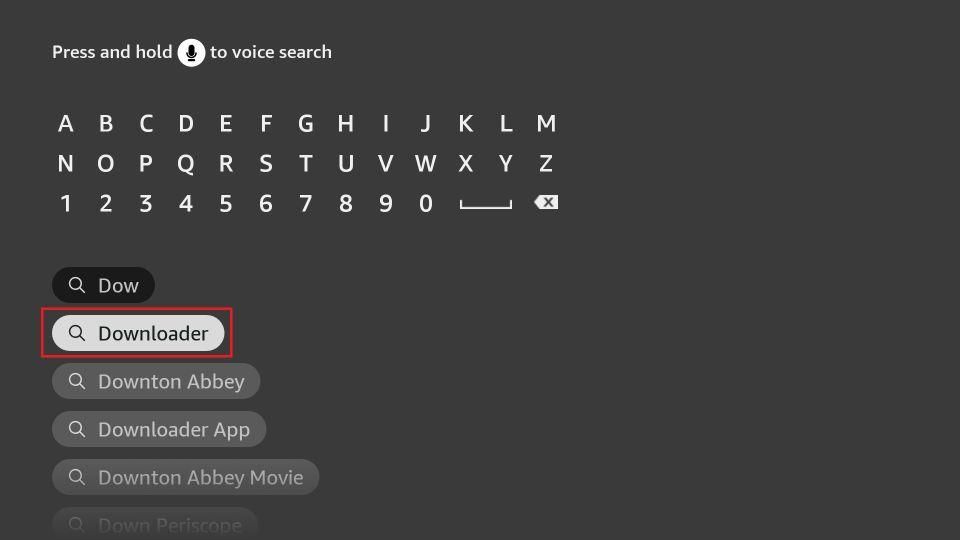
2. On FireStick home, select the Settings Gear on the far right. Then scroll down and select My Fire TV. Choose Developer Options. Open Install unknown apps. Then, select Downloader to turn it ON.
Note: If you do not see Developer Options, go to Settings > My Fire TV > About.
Now, select Fire TV Stick and click it 7 times to enable Developer Options. If you’re still not sure how to do it, here’s a step-by-step guide to enable developer options.
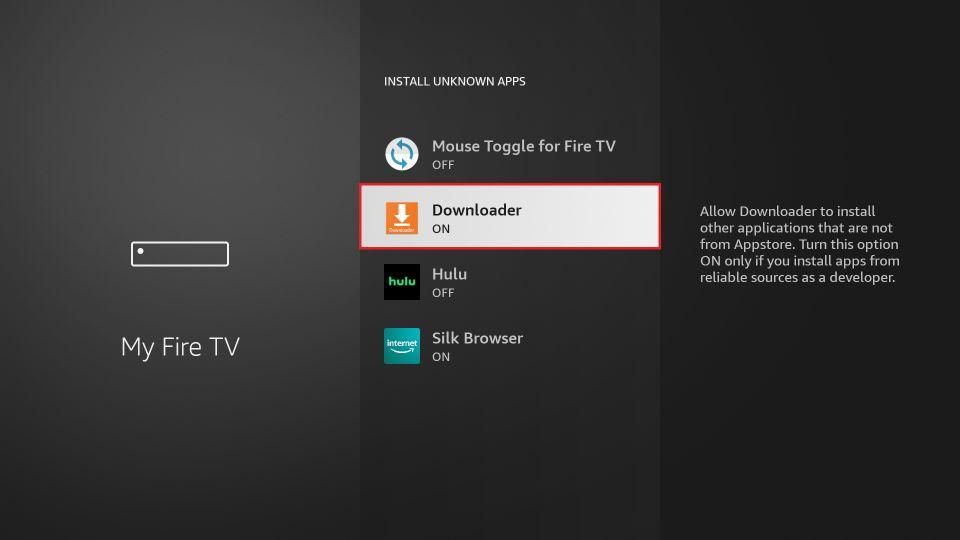
Now, you can comfortably sideload any app installation file (APK) on the FireStick without any issues.
Use Downloader to Install TiviMate on FireStick
1. Launch Downloader and select the Enter a URL box on the home screen.
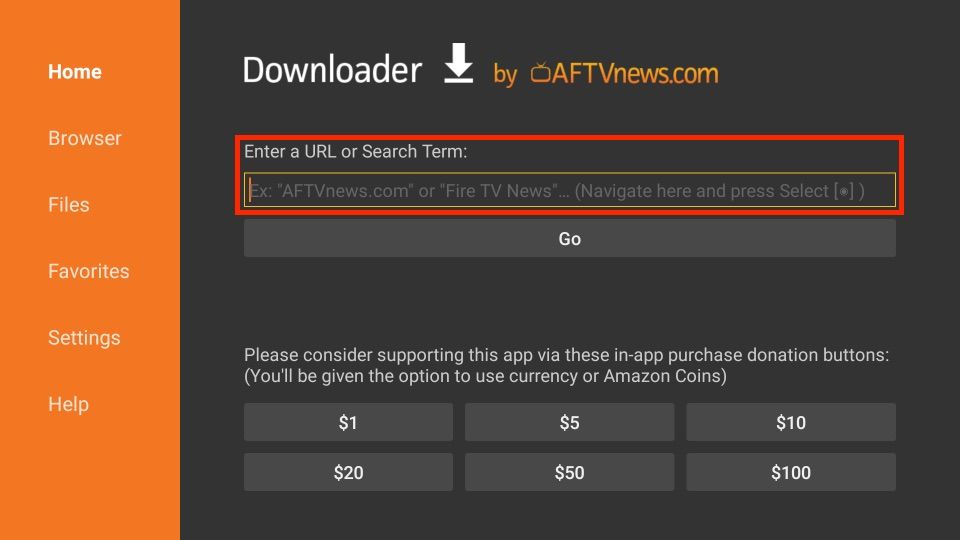
2. A virtual keyboard will open. Type firesticktricks.com/tivi and hit Go at the bottom.
Note: FireStickTricks.com does not host this APK. This URL redirects you to an external source.
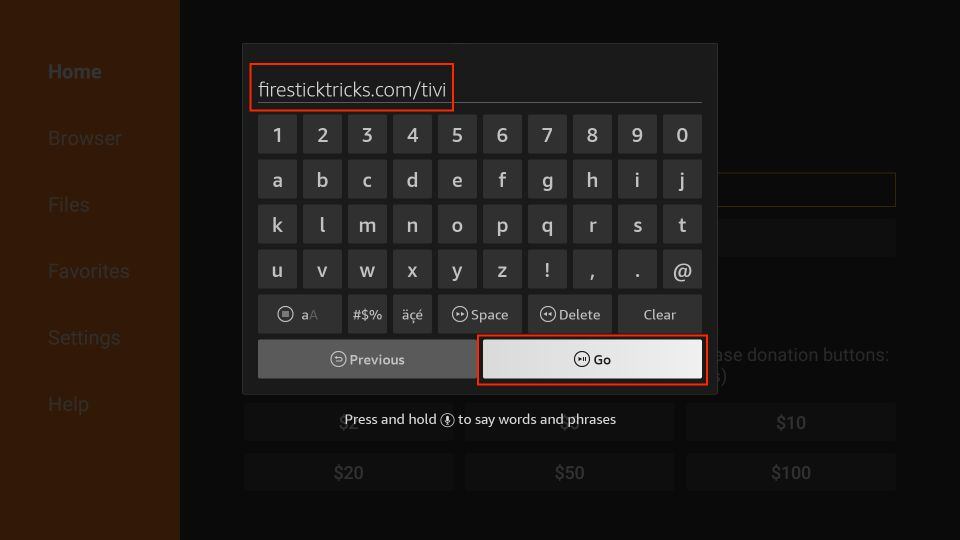
3. Downloader will install the latest TiviMate APK onto your FireStick. It’s about 12MB.
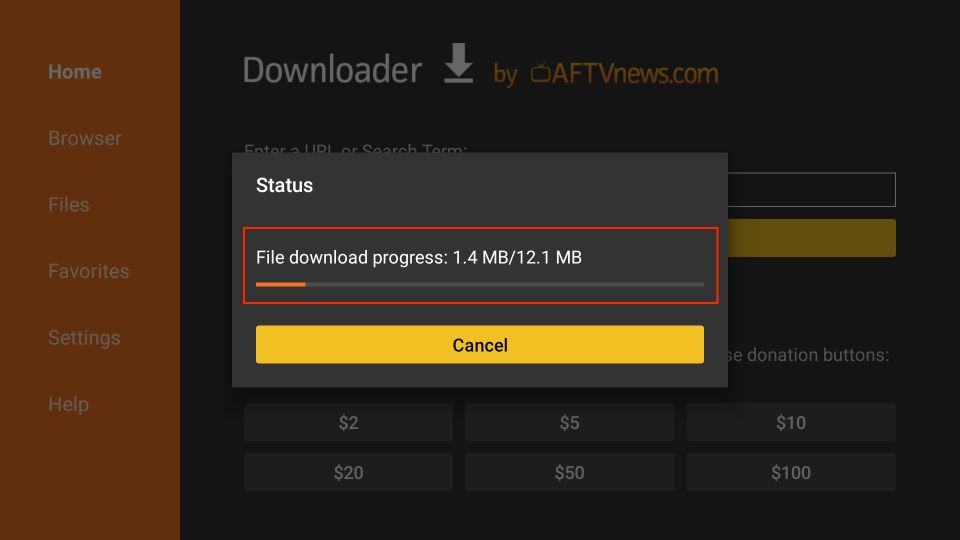
4. Click Install when prompted.
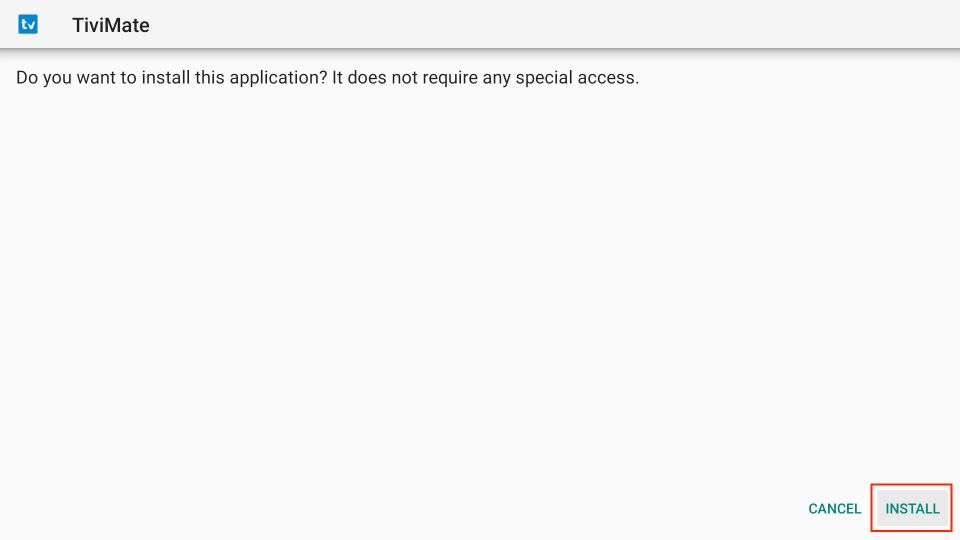
5. Click on DONE when the TiviMate installation is complete.
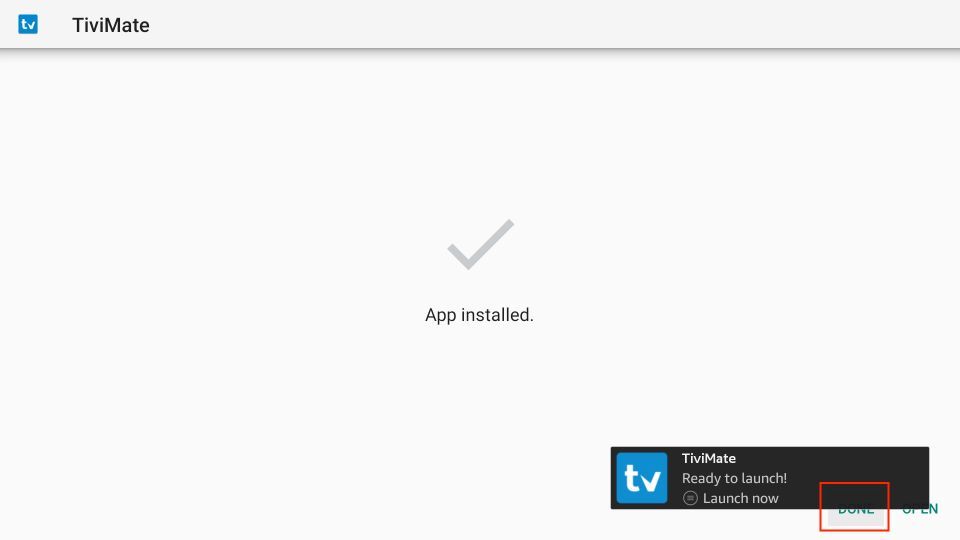
6. After installation, click Delete to remove the TiviMate APK from your device.
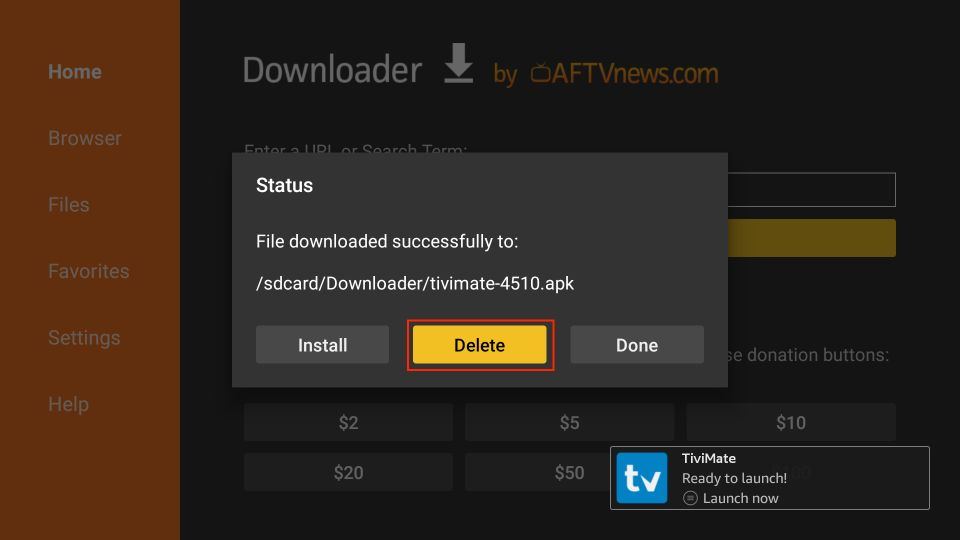
7. Click Delete once again to complete the removal.
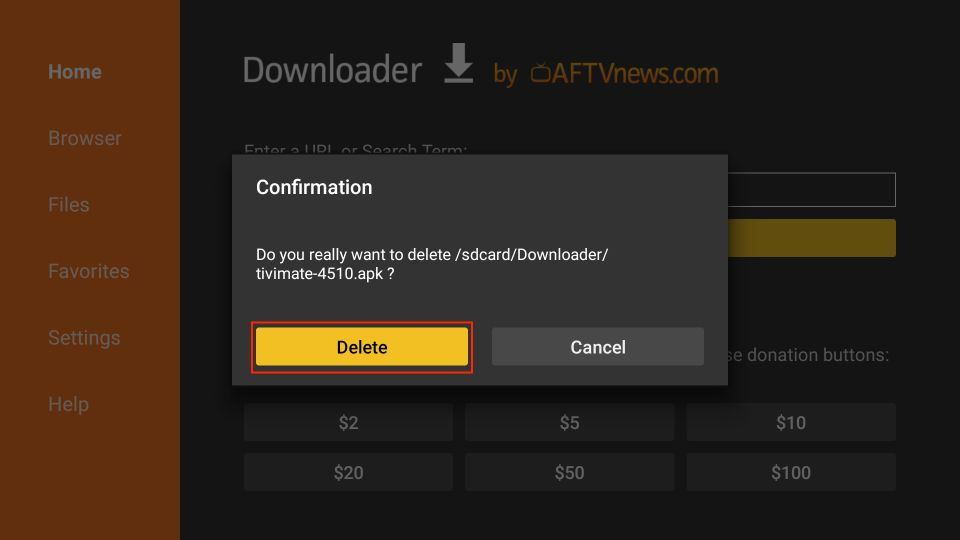
That’s it. You’ve successfully installed the TiviMate APK on your FireStick. Now, you will be able to enjoy hundreds of live channels by connecting an IPTV service to the app.
Your FireStick / Fire TV is now all ready to stream your favorite content. However, before you start, I would like to warn you that everything you stream online is visible to your ISP and Government. This means, streaming free movies, TV shows, Sports might get you into legal trouble.
Thankfully, there is a foolproof wa.
Getting Started with TiviMate IPTV Player
TiviMate IPTV Player would be your first choice to stream channels via your subscribed IPTV service. So, I advise placing the app on the FireStick home screen for easy access.
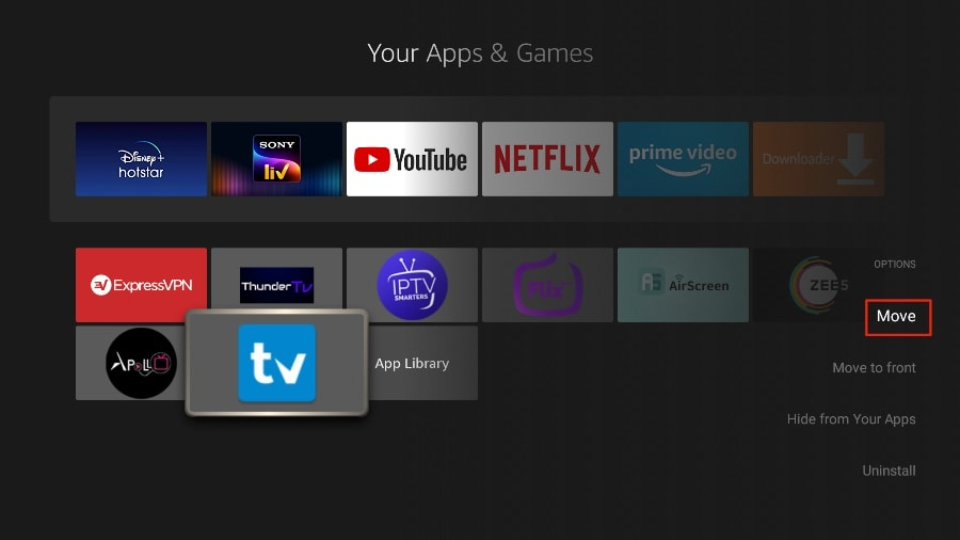
To get started, you need an active subscription to an IPTV service. TiviMate doesn’t offer any content to users on its own.
Note: Setting up an IPTV service in TiviMate may not work when connected to a VPN. Disconnect the VPN, add the IPTV service, and reconnect the VPN.
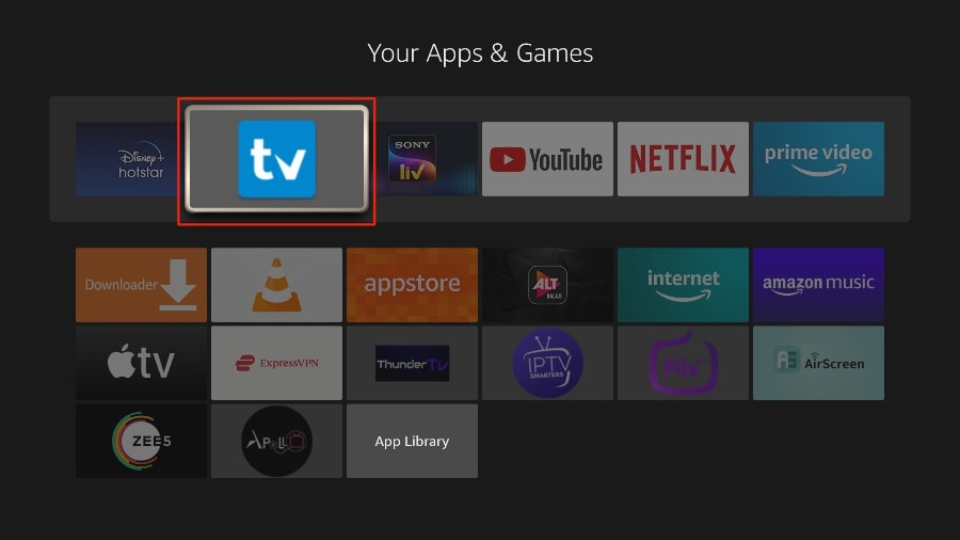
Select Add playlist.
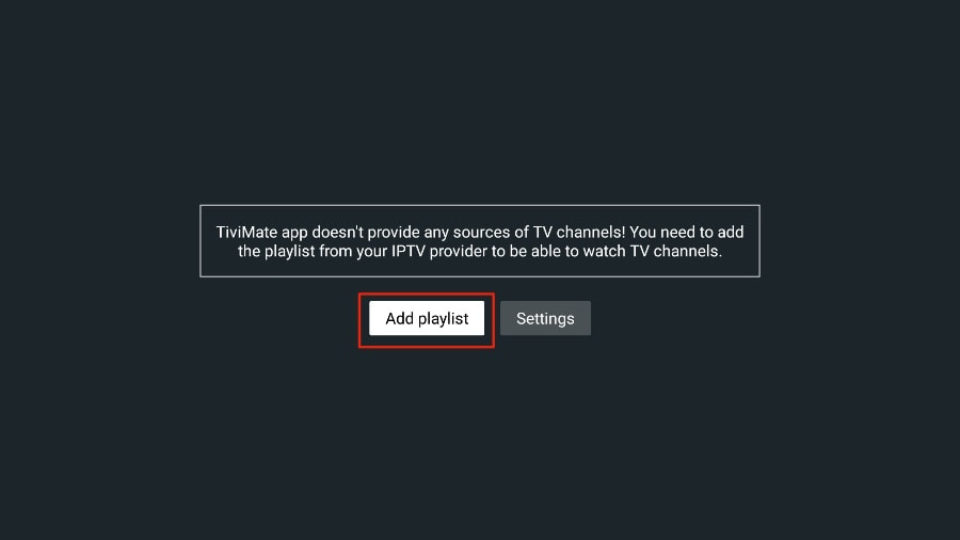
TiviMate will ask you to add a playlist using an M3U link, Xtream code, or Stalker Portal. I’m selecting the M3U playlist as this technology is used by my IPTV provider.
Note: When you subscribe to an IPTV service, you will receive an email with relevant login information and an M3U link. If you don’t get an M3U link, try contacting customer support and requesting an M3U link.
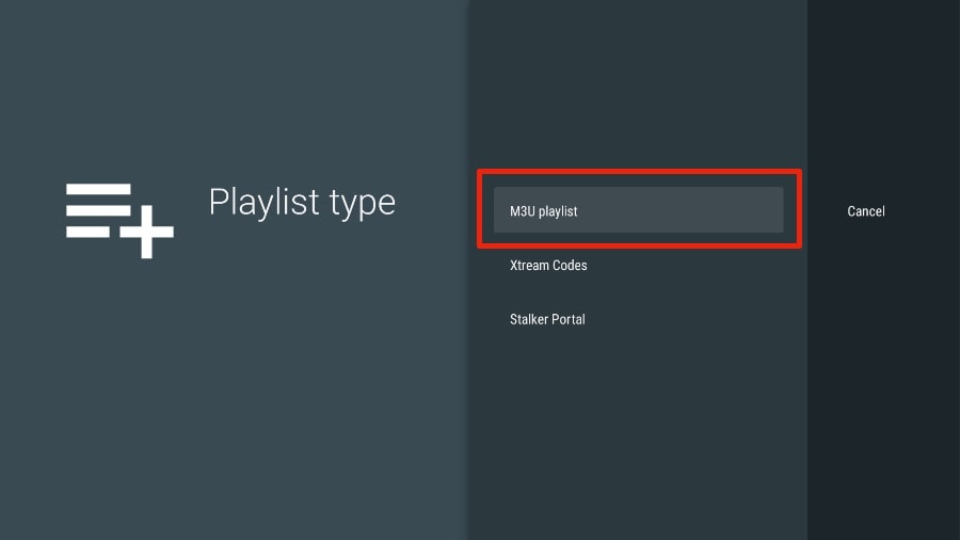
TiviMate will ask for your M3U link. Enter your M3U link and press Next.
Note: Most M3U links contain a username and password. They look something like this: http://013tv.com:8080/get.php?username=test-65927c&password=e657&type=m3u_plus&output=ts
Pro-tip: For your convenience, you may wish to connect your FireStick to the Fire TV app on your iPhone or Android smartphone . The app lets you quickly type long URLs using your phone’s default keyboard.
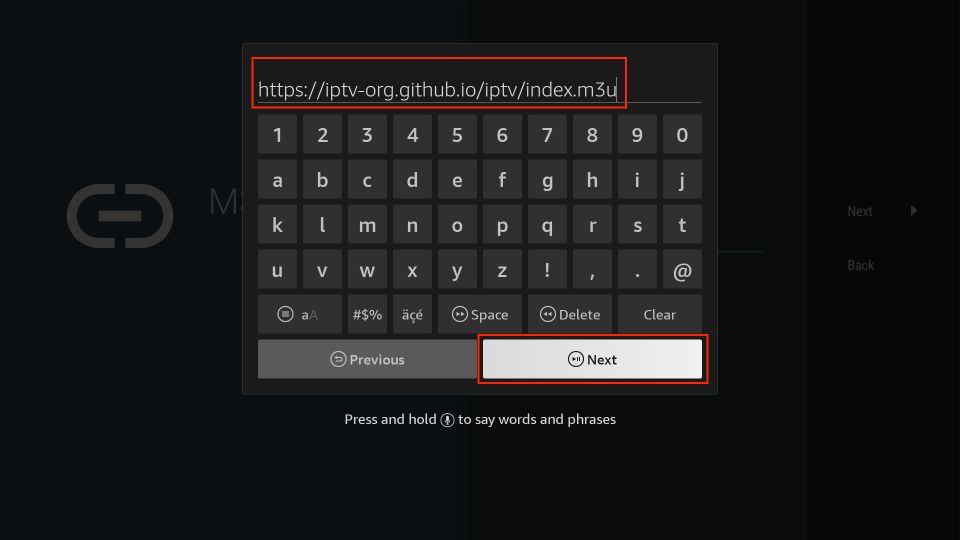
Click Next.
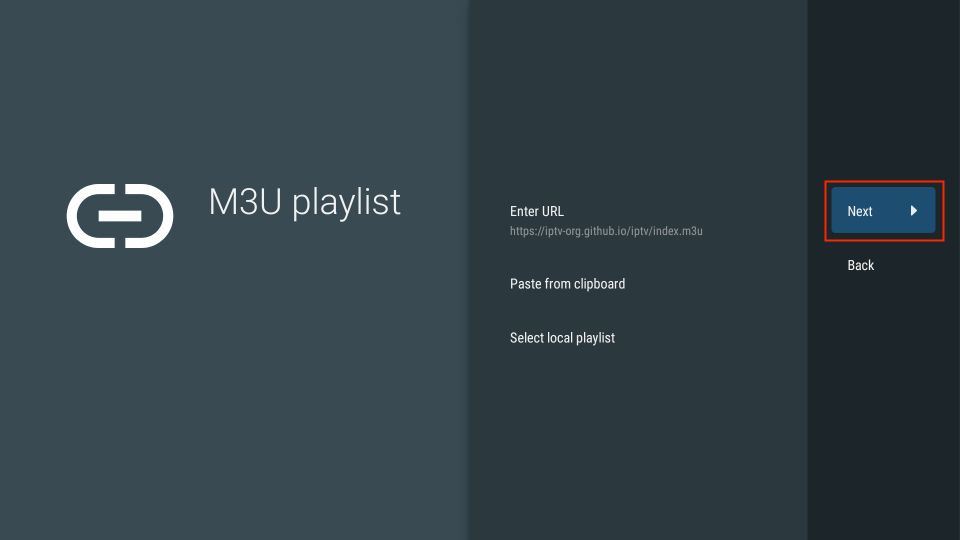
TiviMate will load the IPTV service and offer a peek at the number of channels and movies available in the IPTV package. Also, you can select Playlist name to change the name. Once done, click Next to continue.
Note: You can select TV or VOD playlists per the nature of your IPTV service.
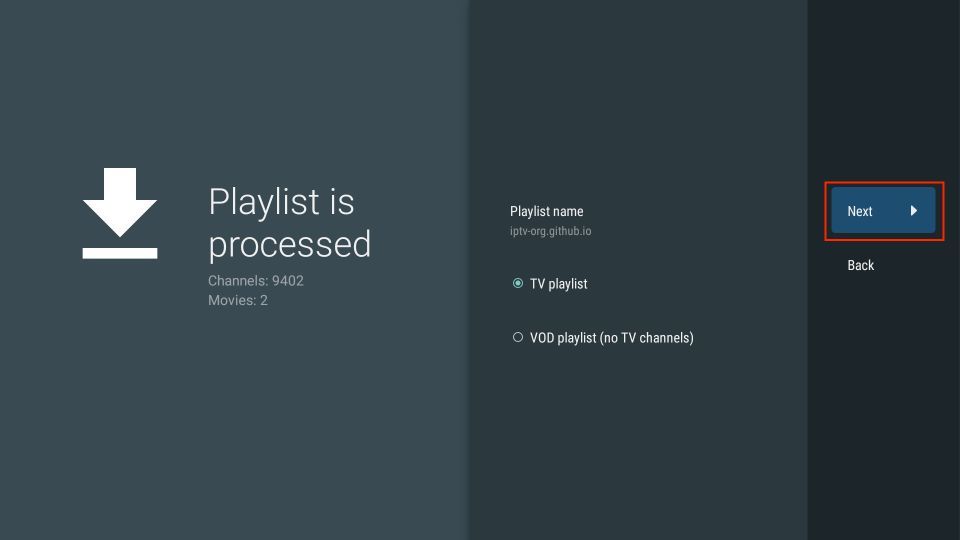
If your IPTV provider provides an EPG URL,enter it in this window. Select Enter URL, enter the URL, and click Next. Once done, select Done to save the playlist.
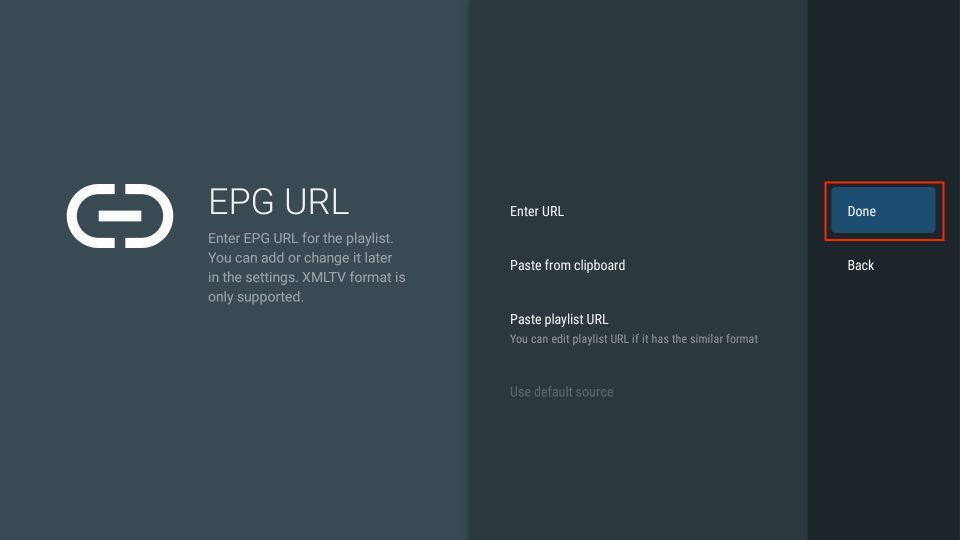
Lastly, note down the remote control and click OK to finish the setup.
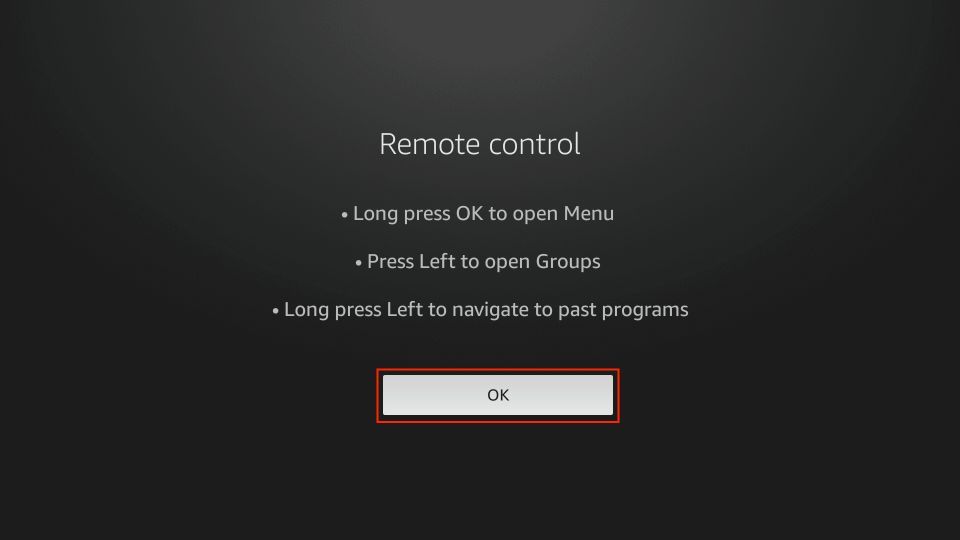
How to Use TiviMate IPTV Player on FireStick
The IPTV service’s content appears in the TiviMate app a minute or two later.
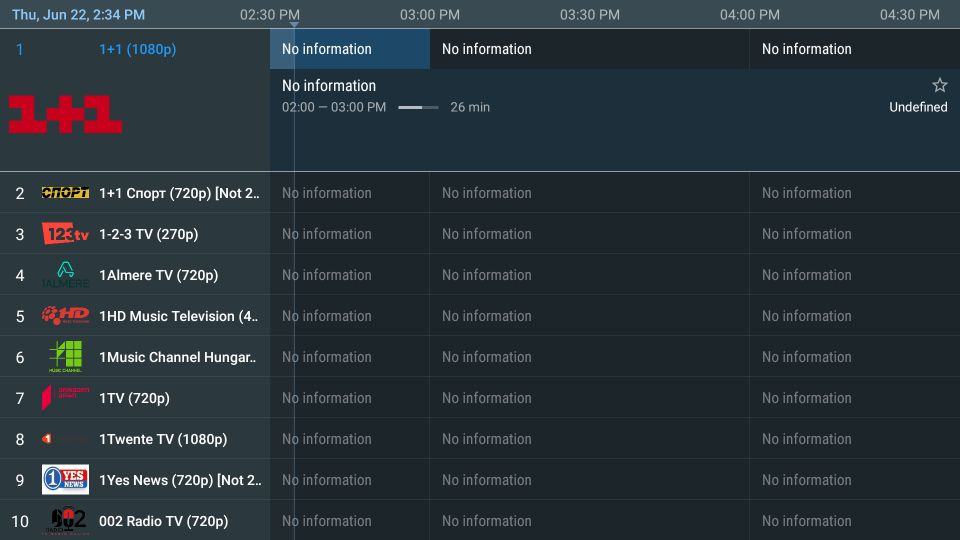
By default, you’ll reach TiviMate’s TV section. You can access sub-sections like All channels, Undefined, Sports, General, Music, News, Entertainment and more.
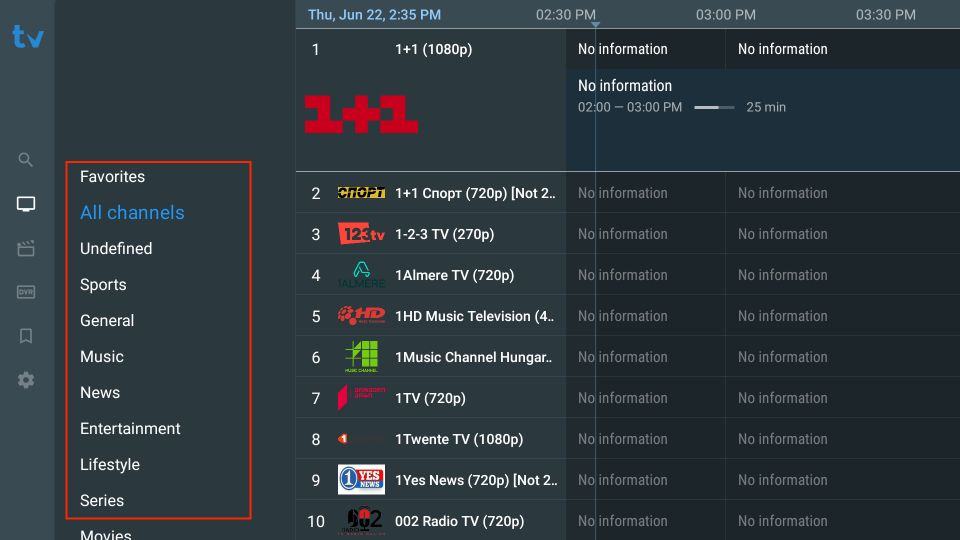
Next, we have the Movies section where you can access the VOD content of your IPTV playlist with multiple sub-sections.
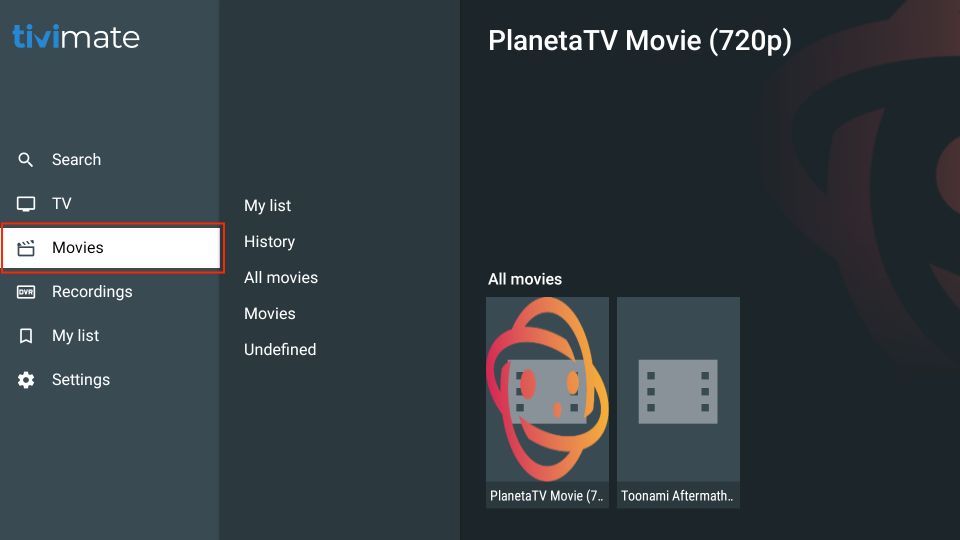
Next, we have Recordings. Here, you can access the content you have recorded.
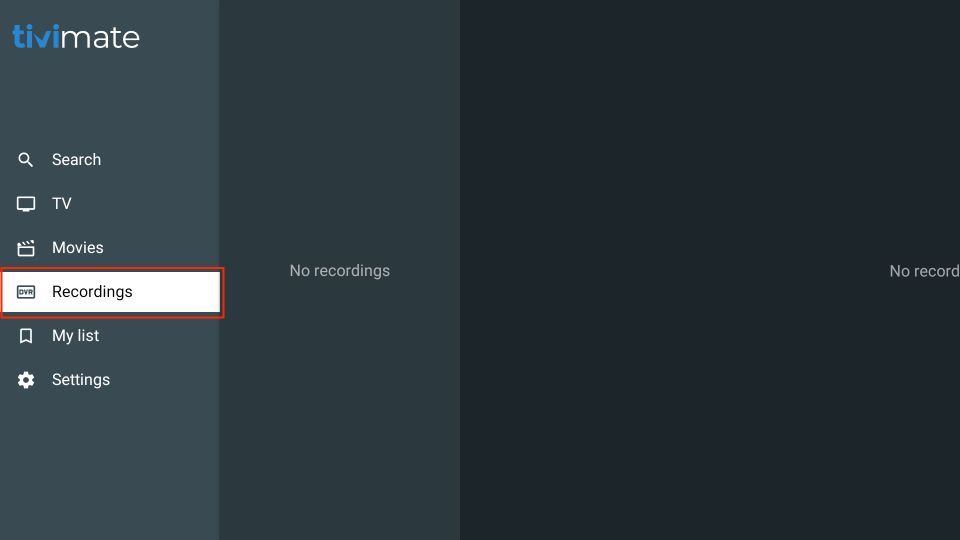
How to Enable Default EPG in TiviMate IPTV Player
Most IPTV services have a dedicated EPG (electronic program guide). If you don’t find an EPG enabled in the TiviMate app, go to Settings and select EPG.
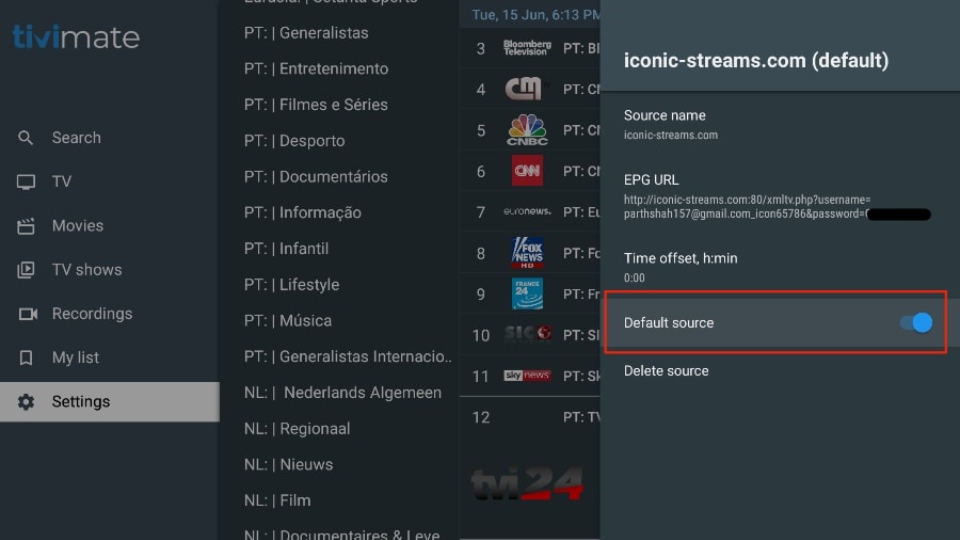
Then, enable Default source.
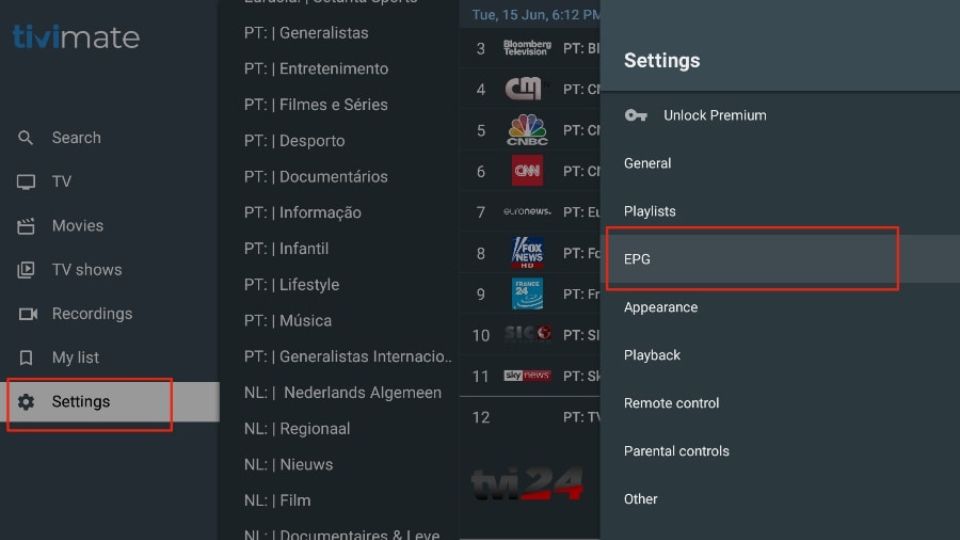
However, TiviMate’s major features are behind a paywall. You must pay for the premium version to enjoy its full potential.
Purchase & Setup TiviMate Premium using Tivimate Companion
TiviMate offers a 5-day trial of the premium version. Premium costs $4.99 per year for up to 5 devices. You can also opt for the lifetime version at $19.99. I advise you to start with the one-year purchase, and then, if you’re satisfied with the features, you can consider purchasing a lifetime TiviMate Premium.
You can’t purchase TiviMate Premium from its FireStick app. You must use the TiviMate Companion app from the Google Play Store.
Since the app is available on Android devices, using an Android phone or tablet (or even Android TV) is the easiest way to get TiviMate Premium. You can use an Android emulator called BlueStacks on PC or macOS if you don’t have access to an Android device.
Follow the steps below to purchase a TiviMate Premium subscription.
1. Go to TiviMate Settings and click Unlock Premium.
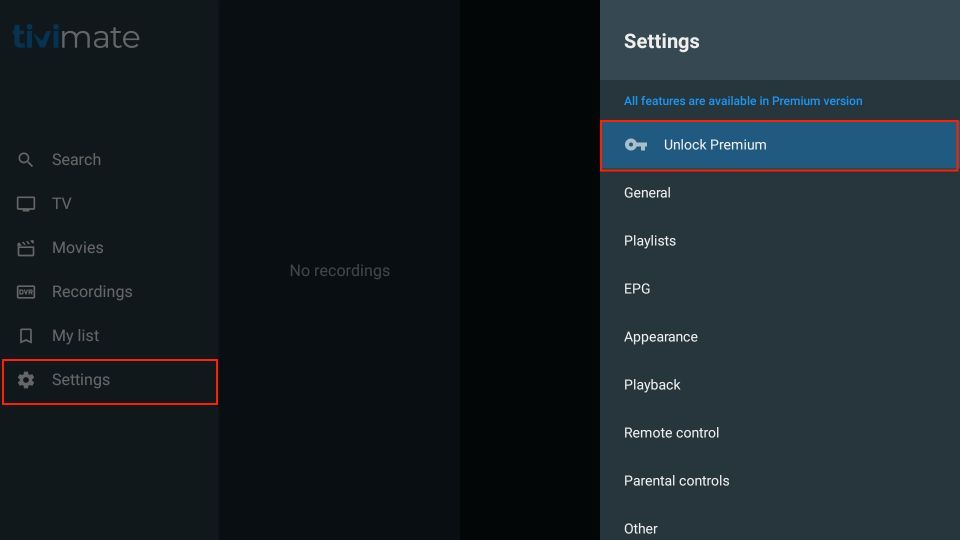
2. Select Next.
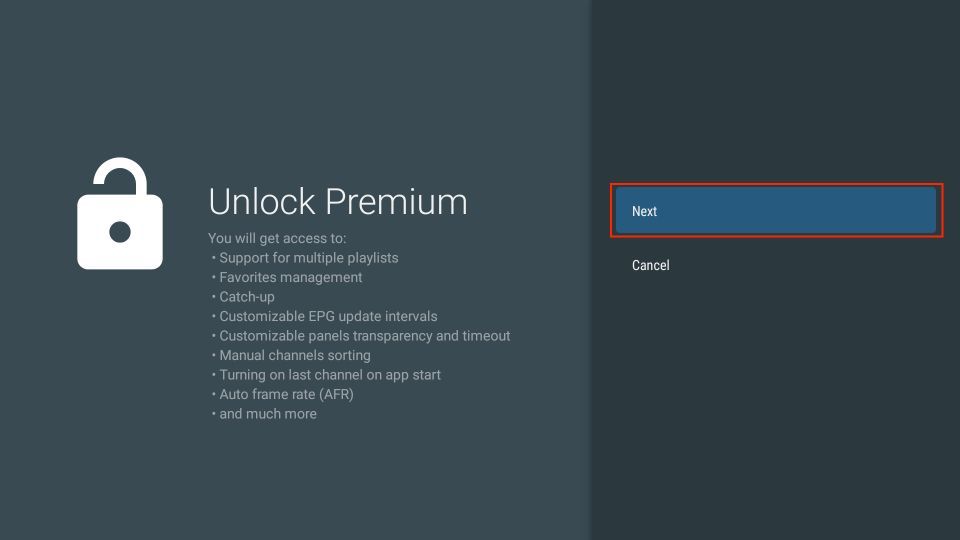
3. Click Account.
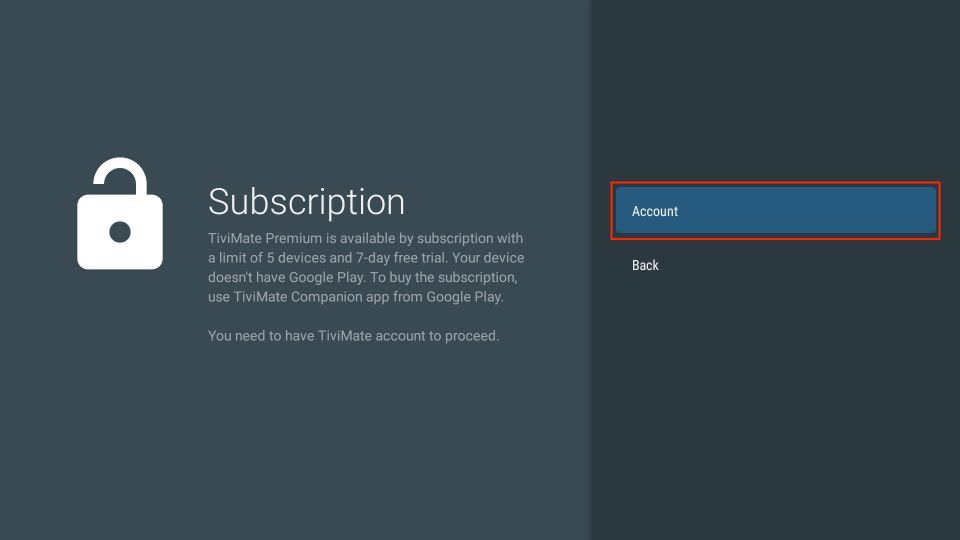
4. Choose Sign up.
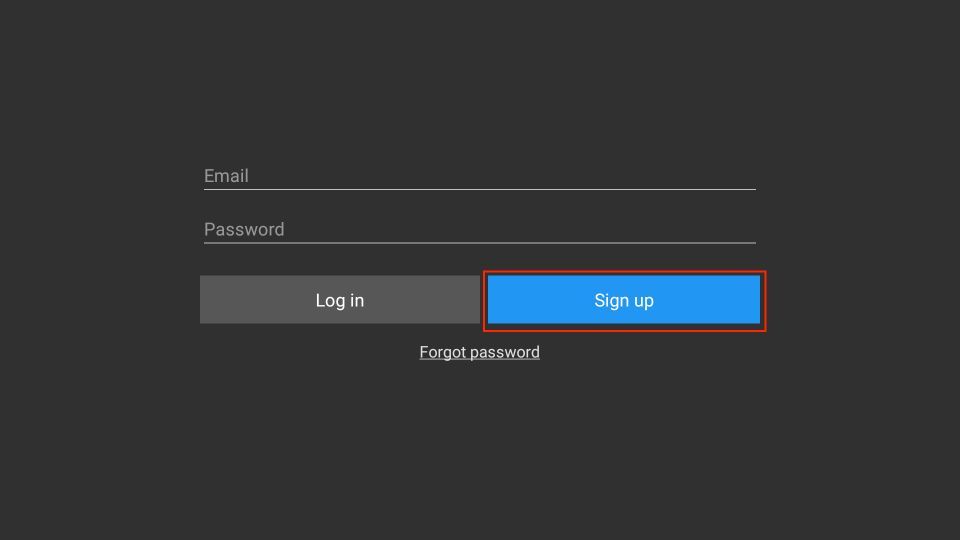
5. Enter your Email, Password, and Re-enter Password. Then, click Create account.
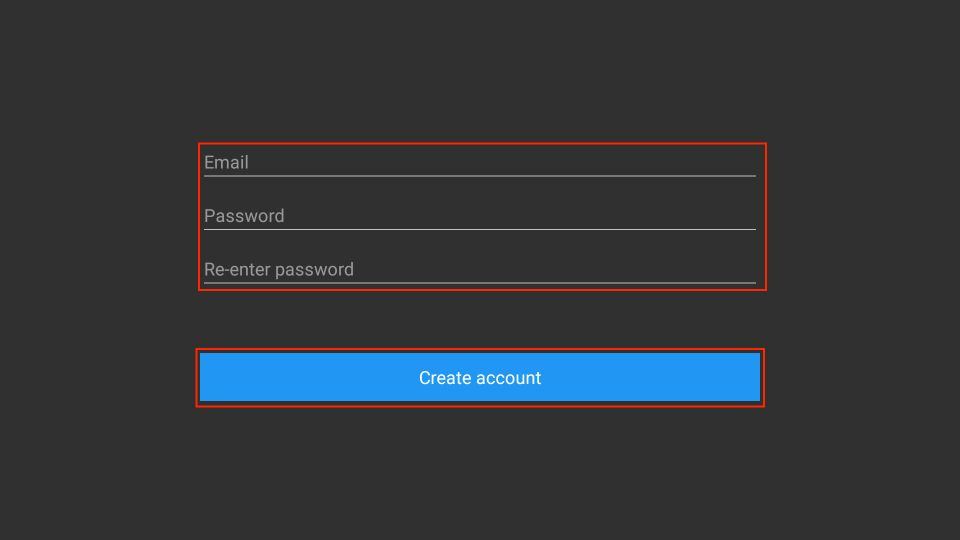
6. Keep this screen open on your FireStick.
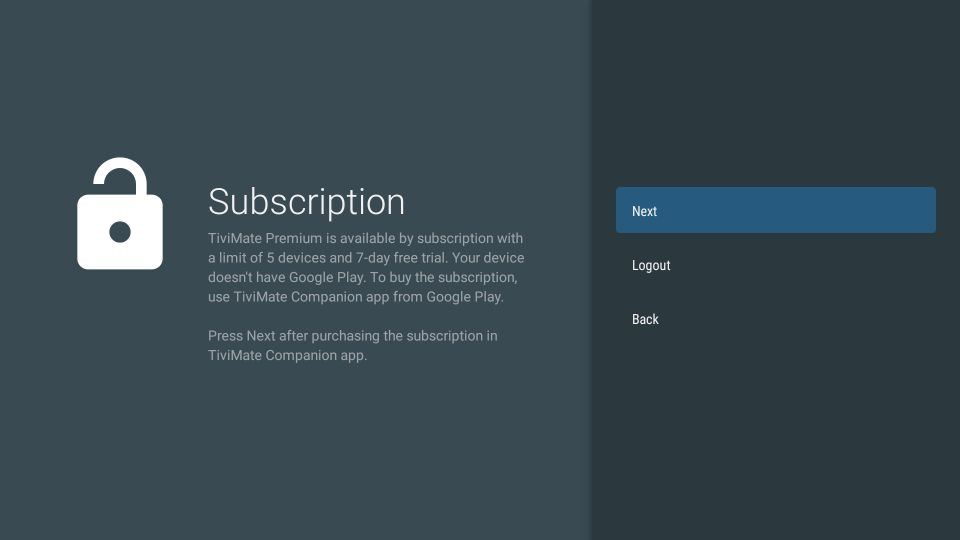
7. Open the Play Store on your Android device. Tap on the search bar at the top and search for TiviMate Companion. Install the TiviMate Companion app on your device. Now, follow these steps:
- Open the app. It will ask you to create an account. Click the Account button.
- Enter your TiviMate account details and click Login.
- Now, select one plan and follow the on-screen instructions to complete the payment.
- Once you have purchased the subscription, click Next on the TiviMate Subscription screen in Step 6 to continue.
TiviMate Details and Features
The TiviMate app is an IPTV player. As expected, one of the app’s prime selling points is the built-in video player. The video player is feature-rich and perfectly complements the rest of the app. If you have subscribed to multiple IPTV services, you can also add them to the TiviMate app.
You can also mark your favorite multiple channels from IPTV services and view them from the Favorites menu. I recommend you utilize the Groups and Favorites functions so you don’t have to search thousands of TV channels to find your desired content.
Record Content
TiviMate IPTV Player allows you to record content to view it later. If you don’t have time and want to watch something later, you can hit the Record button in the video player and view it later from the Recordings tab on the home screen of the TiviMate app.

Enable Subtitles
It comes in handy when you’re watching content that’s not in your native language. Simply hit the CC (closed captions) button from the player menu and enable subtitles from the sliding menu.

Add to Favorites
There are multiple ways to add a channel to your favorites in the TiviMate Player app. Our go-to method is using the Add to Favorites button within the video player.
Multi-view Mode
TiviMate also has an option for viewing multiple channels at once. From the player menu, you can select Multi-view and select another channel to view two channels simultaneously.
Sleep Timer
This is a must-have for any IPTV app. A sleep timer turns off the app after a set amount of time. I’m glad to see the sleep timer built right into the player menu. Simply press the stopwatch icon on the video player screen and select the time from the right-side menu.

Users can automatically put the TiviMate app to sleep for 15 to 240 minutes. This feature is useful, for example, when children watch TV before bed. You can put a half-hour timer and shut down the app.
Check Video Details
By default, the TiviMate Player offers details on video quality, number of frames per second (FPS), and sound quality.
Change App Appearance
Not happy with the default look and theme of the TiviMate app? Go to Settings and click Appearance. Here, you can easily change multiple aspects of the current look, such as the TV guide, font size, background color, and even selection color.
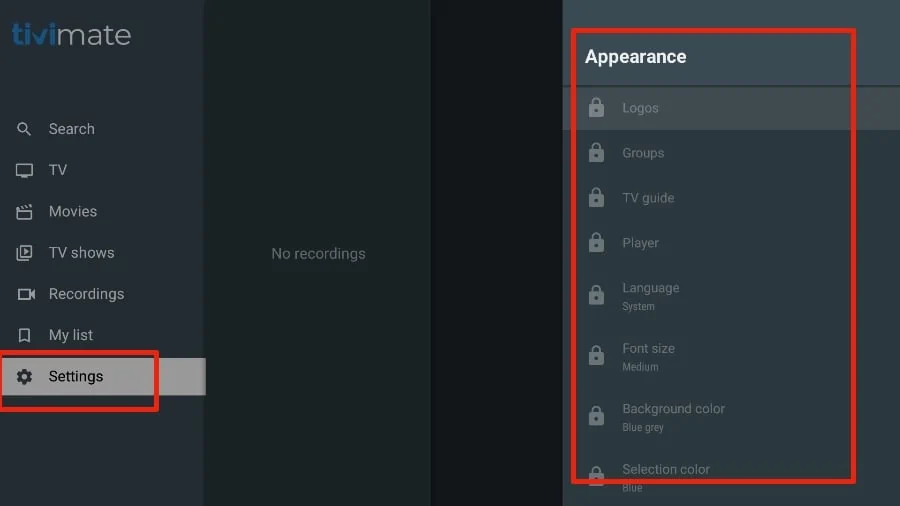
The list above is just the tip of the iceberg for the TiviMate app. A premium subscription unlocks dozens of useful features. For more details, check out the article’s TiviMate overview section.
FAQ’s
Is TiviMate an IPTV service?
TiviMate is an IPTV player that can play any IPTV service on FireStick or Android TV boxes. TiviMate itself doesn’t offer any IPTV services.
Which IPTV services work with TiviMate?
TiviMate works with the majority of IPTV services. Ensure the IPTV service you subscribe to has a valid M3U link, Xtream code, or Stalker Portal.
How do I get TiviMate Premium or unlock TiviMate Premium?
To get TiviMate Premium, you must use an Android device to install the TiviMate Companion app from the Google Play Store. Then, you can unlock TiviMate Premium by purchasing a subscription through the TiviMate Companion app. The payment options include credit and debit cards.
What Is the Best IPTV Player for FireStick?
There are hundreds of IPTV players for FireStick. Aside from TiviMate IPTV Player, we have compiled a list of the other best IPTV players for FireStick. Check them out and start integrating your IPTV services with your favorite player.
Is TiviMate Player Worth the Price?
The TiviMate player is worth the price when compared to its competition. It offers abundant features and functions to improve your IPTV-watching experience.
Wrapping Up
Go through the steps above and use the TiviMate IPTV Player on FireStick. Remember to integrate an IPTV service to stream on TiviMate Player.
3 responses to “TiviMate IPTV Player—Install & Set up on FireStick & Android TV”
[…] How to Install TiviMate IPTV […]
[…] the IPTV app file and add it to your Roku streaming device.If you use another IPTV player like TiviMate, you can watch IPTV on Roku by casting to your Roku device. IPTV Smarters is one of the best IPTV […]

The best IPTV player 2024 will cater to a wide range of streaming needs, providing users with access to live TV, movies, and sports on various devices. TiviMate, IPTV Smarters Pro, and VLC Media Player are top contenders, offering a mix of usability, compatibility, and advanced features like electronic program guides (EPG), parental controls, and recording options.




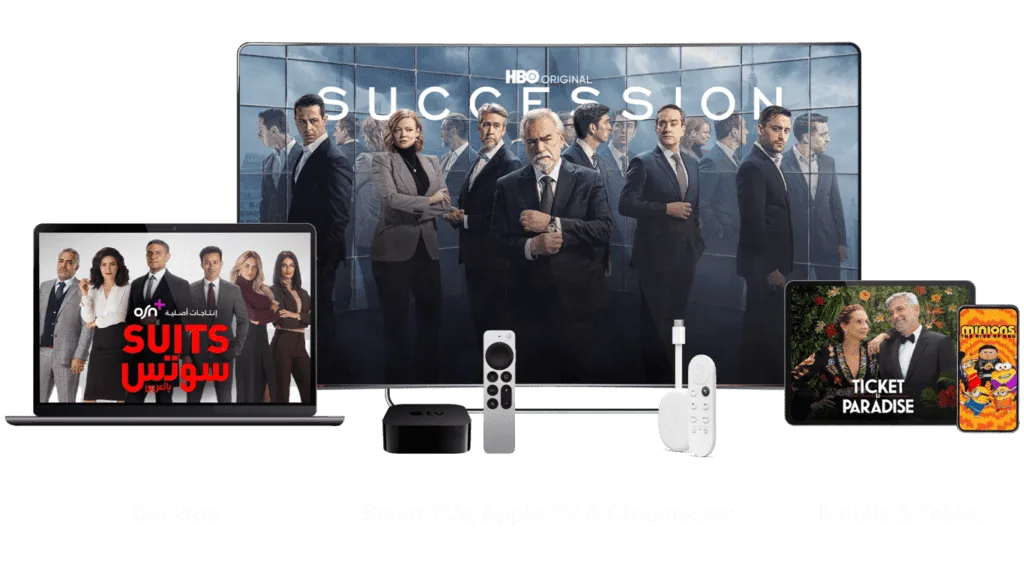








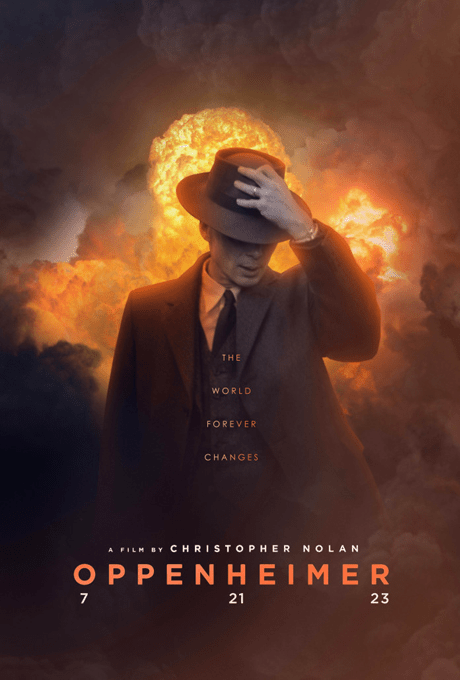
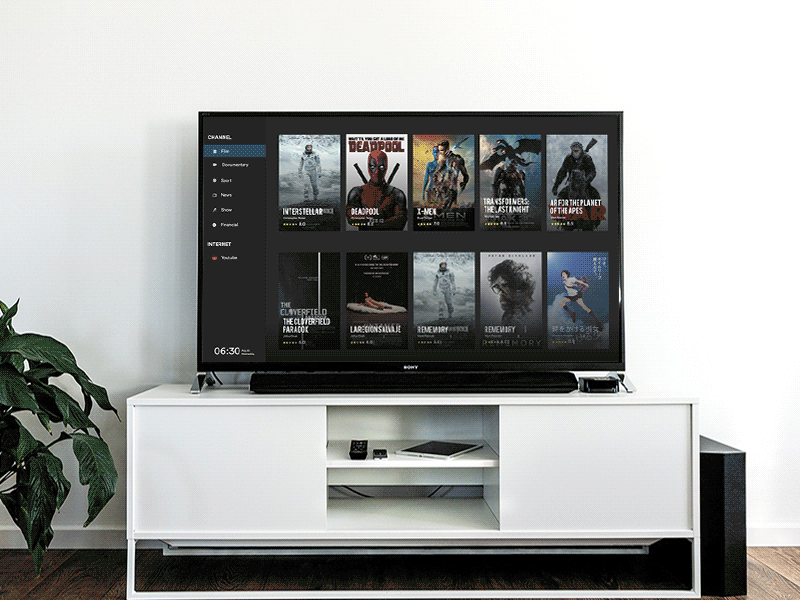
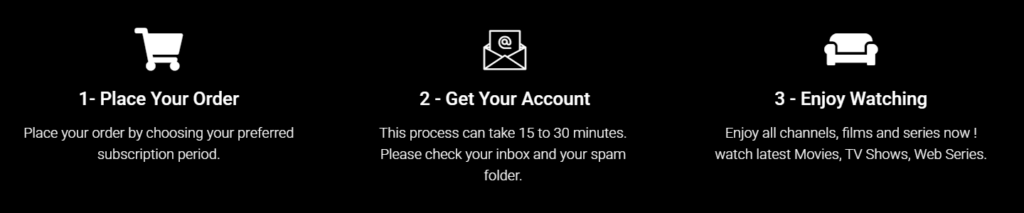
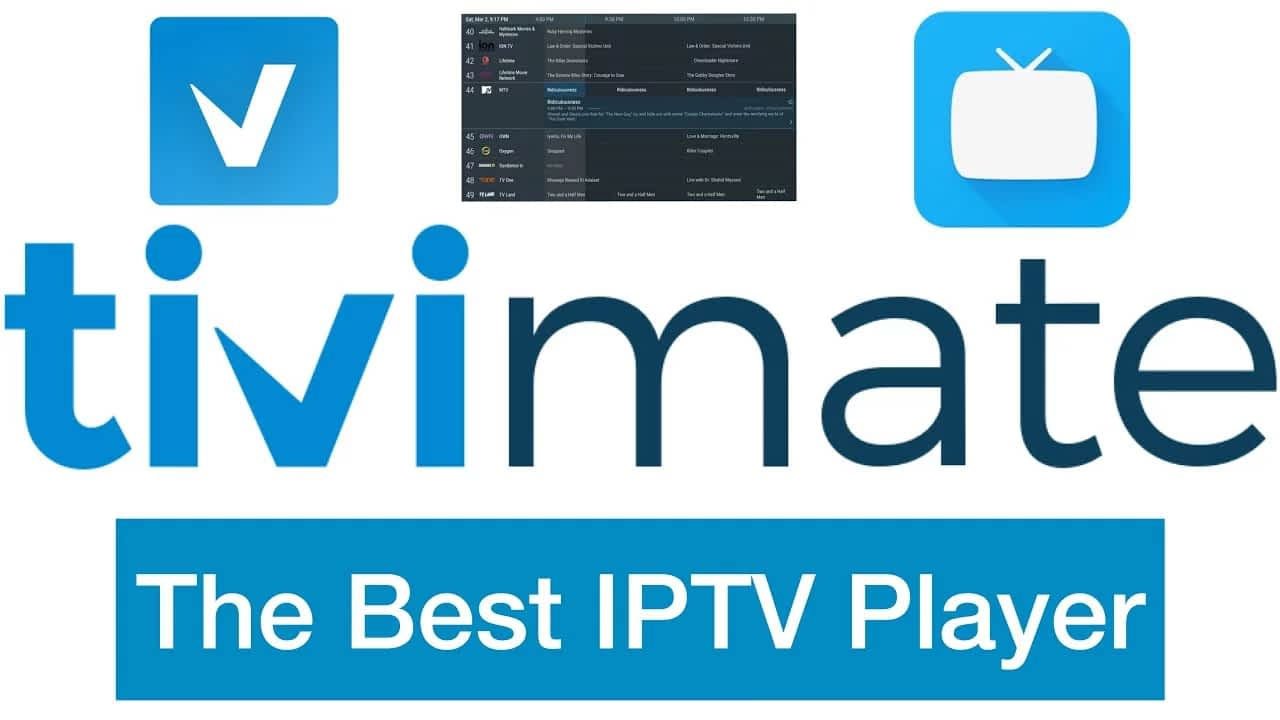
Leave a Reply